Full View
Līdzīgas preces
FIFINE USB/XLR Dynamic Microphone With Shock Mount, Touch-mute, Headphone Jack & Volume Control, For PC Or Sound Card
€121.68
Krāsa : melns



Daudzums :
Ziņot
Iekļauts autortiesību pārkāpumsBezmaksas standarta piegāde. Skatīt sīkāku informāciju
Aprēķināts no Wed, Dec 10 līdz Mon, Dec 15
Jūs varat atgriezt preci 30 dienu laikā pēc saņemšanas. Skatīt sīkāku informāciju
Iepērcieties ar pārliecību
Naudas atgriešanas garantija
Saņemiet pasūtīto preci vai atgrieziet naudu. Uzziniet vairāk
About this item
Iegūts no CoreBox
Seller assumes all responsibility for this listing.Lietas numurs: 32304738
Item specifics
Item description from the seller
Clean Sound Quality
Featured with durability and adaptability, the dynamic microphone, with a SPL of 130dB, will not distort the audio output from vocal or music recording, to maintain its originalityThe cardioid pattern is quite directional, which can handle background noise, like hard drives or computer fansThe studio microphone delivers original detail voice without much additional noise processing
Upgrade XLR Output Convenient USB Output
Provided with both USB and XLR connections, it is significant for you to podcast in various waysif iu are using the XLR connectorButbasically,itisnottheGeneraltypeofdynamicmicsvgeretheMidsareprominentvgilethebrightnessislackingInheritingfromFIFINE'sbloodlinethetrebleissomethingthatwillnotmissButitisnotSoMuchtoassaultiurearwithharshnessUSBtsonectionsatisfiediurdailyrecordingneedsmorereadyandSoPortablevgenoutforwork
Mute and Gain Control
to mute instead of pushing a button
Noise-free to avoid adding unnecessary noise to your podcast or streaming audio. No need to fiddle with software settings, you can control the recording audio volume by the gain knob on the mic, to output more vivid broadcast audio
Monitoring and Volume Adjustment
3D printing filament is a type of filament used in 3D printers for making various objects such as headphones, earphones, and other electronic devicesMonitor if your own audio as intended or noise reduction effect, to adjust audio in a shorter timeDirectly rotate the headphone volume knob on the mic to listen to each frequency audio, which is more accessible for recording work
Further Noise Reduction
The dynamic microphone requires keeping a close distance to record Thus, the included windscreen can dampen the impact of plosives to help you reduce the harshness in vocals When you record bass audio, the external shock mount eases unwanted low frequency vibration and mechanical noise, further keeping your recording clean
, natural and powerful
What's in the box?
*Microphone with Shock Mount
8.2 ft 2.5m USB-C to USB-A cable
5/8 male to 3/8 female adapter
*user manual
Q: How to use with Windows computer via USB cable?
A: It is easy to plug and play this dynamic microphone on PC and book via USB connectionYou can follow the tutorial video to set up step by step
Windows system: 1. Plug this recording microphone into the PC via USB connection, right-click the speaker icon at the bottom right of the screen and click Open Sound Settings
2. Click on the Sound Control Panel, select the Recording tab, and choose Fifine Microphone as the default deviceWhen you speak to the mic, the microphone icon will turn green and bounce
3. Double-click the Fifine Microphone to open the Microphone Properties window, click on the Levels tab and drag the progress bar to adjust the mic level
OS system: 1. Plug this podcast microphone into the book, click the Apple icon at the top left of the screenSelect System Preferences
2. Click on the Sound icon, then click on the Input tab
and select Fifine Microphone as the default input deviceWhen you speak into the mic, the input level meter will moveDrag the progress bar to adjust the input volume
Q: How to use the mic with PS4 and Xbox?
This XLR/USB microphone is NOT compatible with Xbox, neither USB nor XLR connection, but can be used with PS4/PS5. You can plug this dynamic microphone into PS4/PS5 via USB connection and set it up easily. Follow the instructions below
1. Click Settings at the top right of the screen, scroll the page to find Sound and click it
2. Choose Microphone - Input Device - select Fifine Microphone as the input device
3. Click Adjust Microphone Level, then drag the progress bar to adjust the mic level
Q: Is 48v phantom power required?Turn off at preamp or leave on?
A: No, this XLR/USB podcast recording mic does not require phantom powerAnd please turn it off at the preamp when you use the mic
A: Is this 16 or 24 bit?
Q: It is 16 bit for this XLR/USB dynamic microphone, it is a good fit for studio recording
and podcast which provides clear and crisp sound quality.




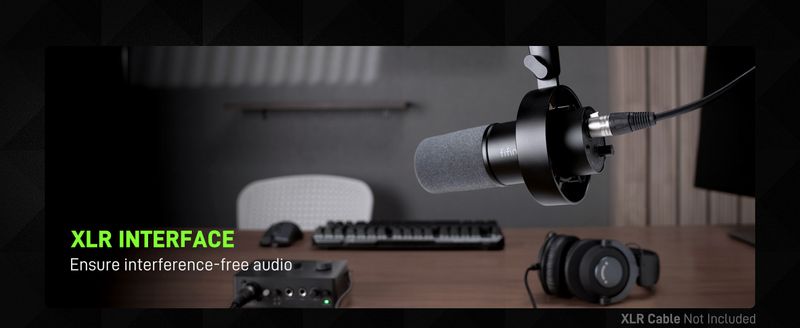

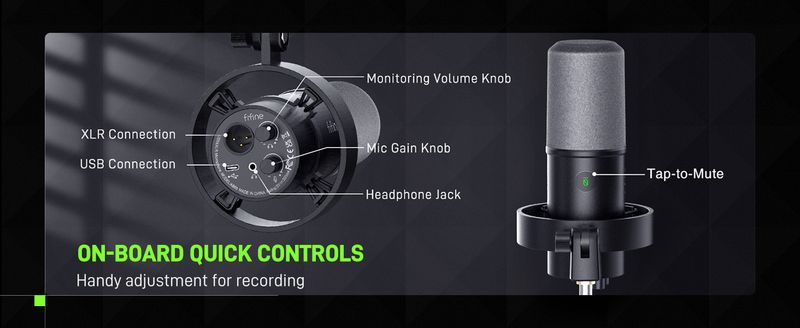
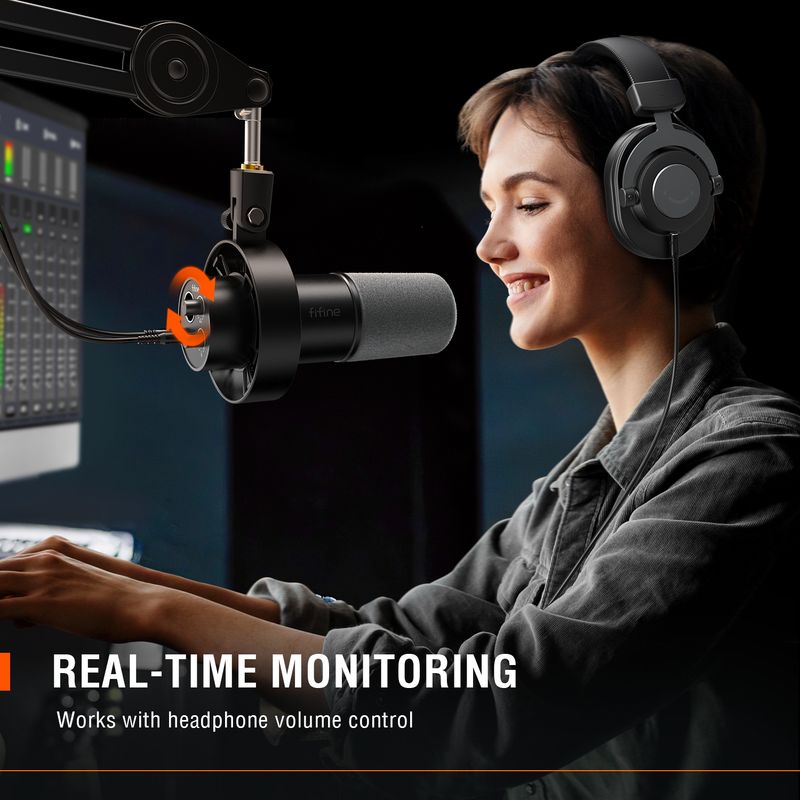
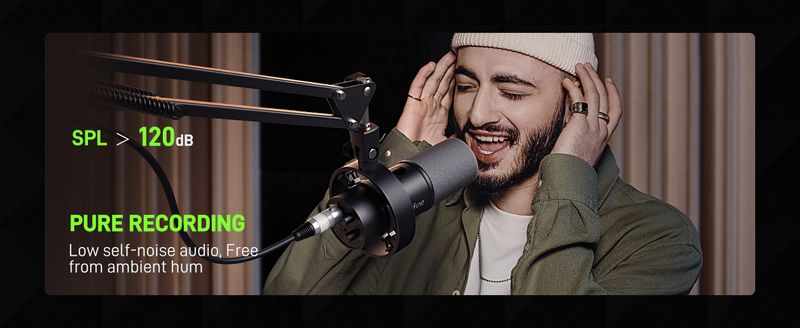


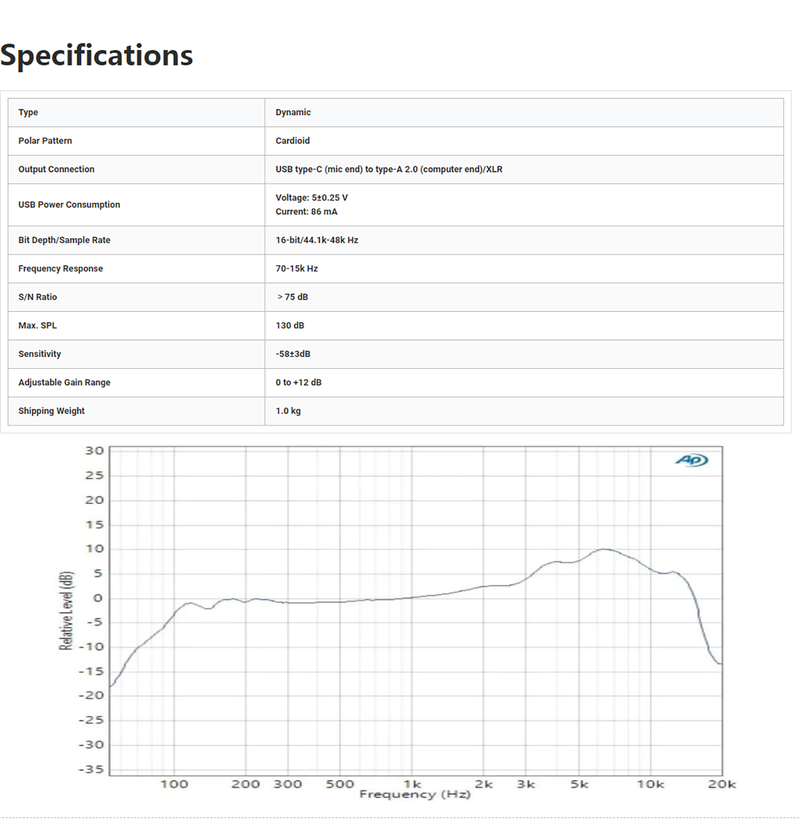
Videoklipi
Videos for this product





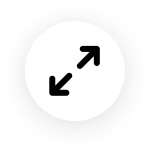

 4.4 no 5, pamatojoties uz 7,646 atsauksmēm
4.4 no 5, pamatojoties uz 7,646 atsauksmēm